The AV services at HF have procured video streaming equipment that enables connecting video cameras over SDI or HDMI connections and transfer the video signal to a computer via USB in similar way to how webcameras operate. In short, you make professional-grade video cameras easily work with your computer running Windows, macOS or Linux.

Blackmagic Web Presenter enables high quality streaming to popular websites and services online.
When borrowing this equipment
Along with the Blackmagic Web Presenter itself you will also need to borrow the following equipment:
- Sony PXW-X70 (professional-grade camera with SDI output)
- Videokamera with HDMI output if you wish to make a two-camera production
- Tripod(s) for the camera(s)
- Windows laptop (if you don't have a suitable computer)
Usage
Installation
A laptop running Windows 10 will automatically fetch the necessary driver when connecting the Blackmagic Web Presenter via USB. The download and installation process should finish in a couple of minutes.
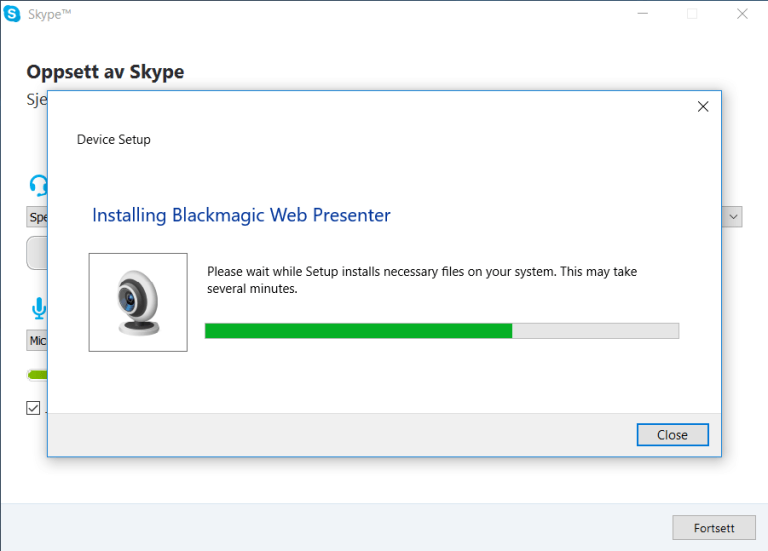
Video camera
Professional-grade video cameras like the Sony PXW-X70 often have several video outputs (SDI and HDMI). You need to select the one you plan to use on the camera itself.
Place the video cameras on tripods to keep them stable, and confirm that everything that should be captured on the stream is actually fitting within the frame. If planning a two-camera production, one of the cameras should provide an overview, while the other one can be focused more closely on a single person. If you have a technician on site, that person can controll the second camera on different persons as they talk and switch between cameras on the Blackmagic Web Presenter box.

Usage with Skype
Gå to Settings → Video settings and from the Choose camera dropdown you select Blackmagic Web Presenter as the source:

You're now ready to have a video conference call in Skype with the Blackmagic Web Presenter.