Equipment
- Teaching station with Salen PC as Media Source
- Catchbox wireless microphone system (stationary in Salen)
- Personal laptop
- 2x Zoom accounts. For instance, this can be a personal account and your UiO account. Easy.
How to Setup Zoom
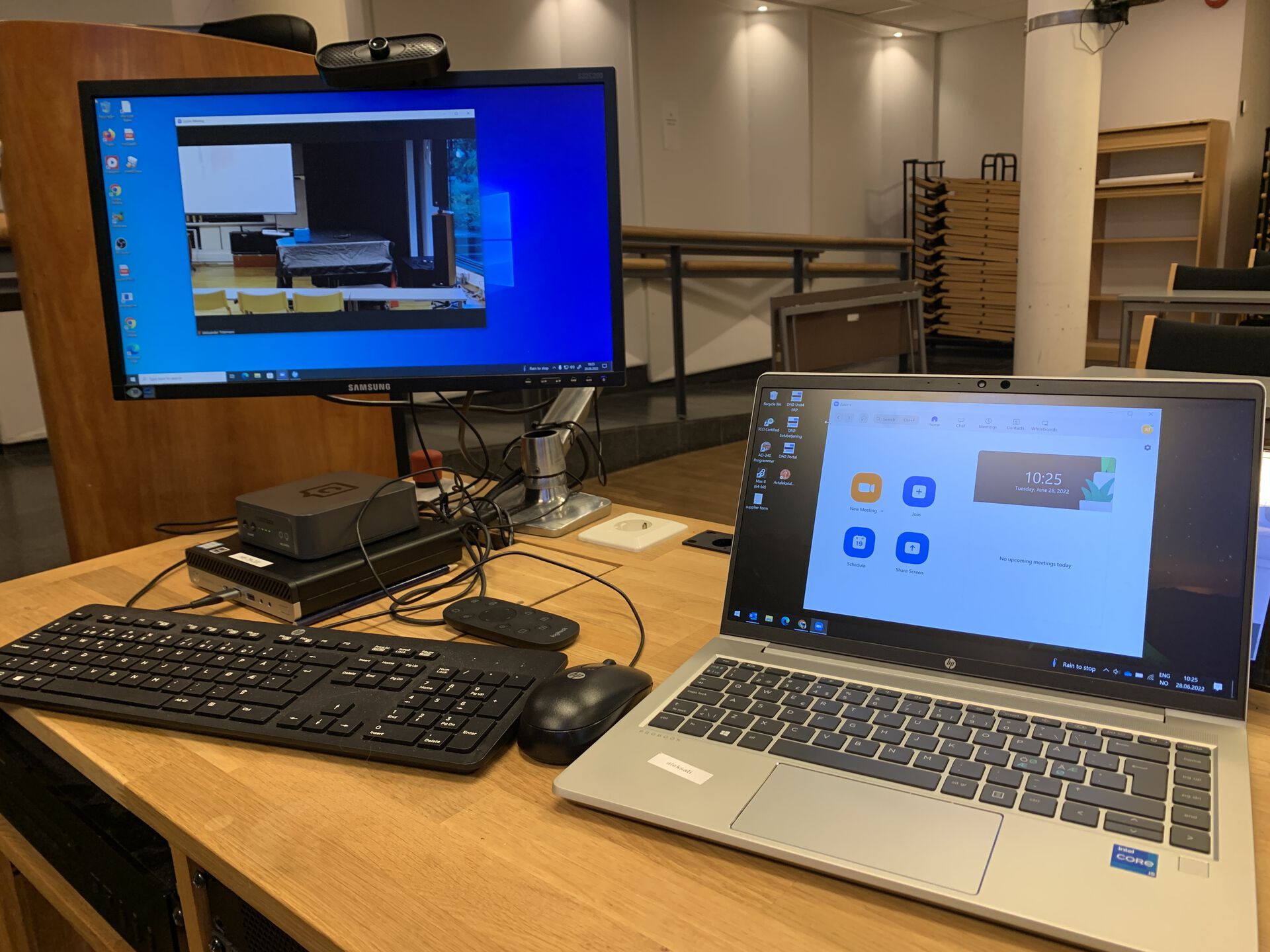
We use the Teaching station Salen PC as a central hub for Zoom. To learn more about how to operate the teaching station, visit the Teaching Station section. Launch the projector via the Crestron touchpad, log into the UiO machine, and ensure the audio and video settings are correct.
Now, open the Zoom desktop app on the UiO machine, log in and create your Zoom session. From here, ensure that you have the following Zoom settings:
- Camera - "PTZ Pro 2". This is the wall-mounted Logitech PTZ web camera. Use the black remote controller to adjust the camera zoom and direction.
- Speaker - "ExtronScaler ID". Navigate to "settings" and run "test speaker" for confirmation
- Microphone - "Catchbox" (more Catchbox info below). Navigate to "settings" and run "test mic" for confirmation.

On your personal laptop, open Zoom and connect to the session you created on the Teaching station UiO PC with your other Zoom account.
It is important that you mute your microphone and speakers on your personal laptop in Zoom. We use the Teaching Station as our only speaker and microphone.
When teaching, share all learning materials (PowerPoint and audio) via your personal laptop using Zoom's "share screen" functionality. The result is that all physical attendees see your shared content on the projector screen in Salen, while the virtual attendees see it via Zoom.
For more information on how to share media content through Zoom, visit this guide.
Also, take the opportunity to use your laptop's built-in web camera as a presenter camera in your hybrid space. This brings the virtual attendees closer to the presenter/teacher.
How to Use The Catchbox Microphones

The catchbox microphone system is a wireless microphone system to use with Zoom, designed for throwing and catching, and perfect for conducting hybrid teaching in larger physical spaces. The "system" consists of a charging platform, a catchbox microphone, and a receiver box connected to the Teaching Station Salen PC.
To use the catchbox for your Hybrid teaching session, follow the below steps:
1. Remove the catchbox from its charging station behind the stage and ensure that the microphone and receiver box are turned ON. To do this, take the microphone out of its casing and see if the lights are on. if not, press the on button. On the receiver, switch it on by flipping the switch on the back.

2. When/if the mic is ON and not charging, the signal light on the receiver box should turn stable (e.g is not OFF nor blinking) on either channel 1 or 2. If none of these lights turn stable, refer to the section below entitled pairing.
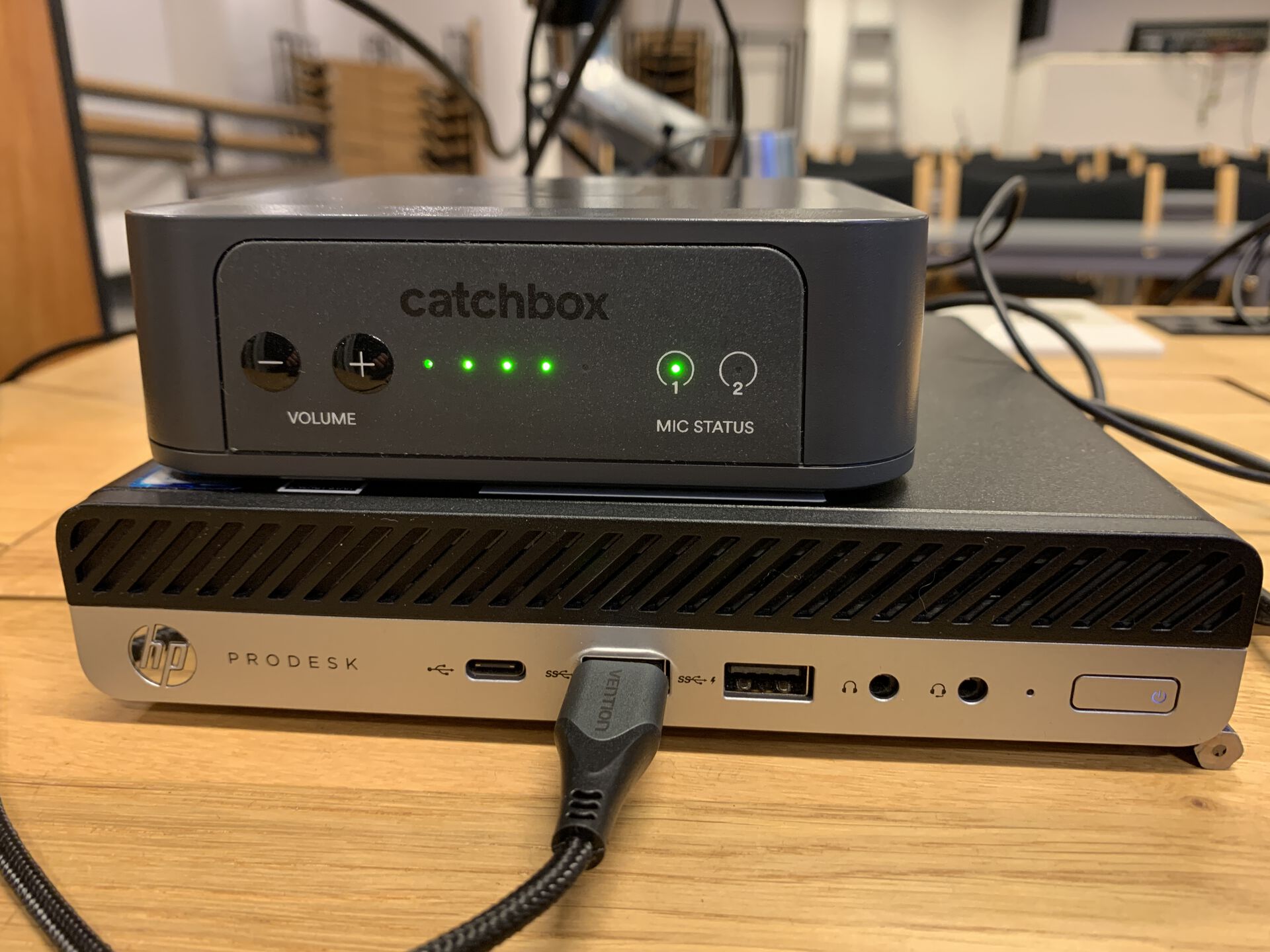
2. Once the catchbox is active, you can choose "Catchbox" as your microphone input source in Zoom. To adjust the microphone volume, press the + and - buttons on the receiver box.
3. Finally, simply place the catchbox onto its charger when finished teaching. You do not need to turn the catchbox OFF after use. However, ensure that the charging station lights start blinking.
Pairing
If the catchbox is ON, and the lights on the receiver box are OFF or blinking, you need to pair the catchbox with the receiver box.

To pair a catchbox microphone with a receiver box, first press both volume buttons (+ and -) on the microphone simultaneously. Second, press the "pairing" button on the back of the receiver. When the LED on the receiver stops blinking and goes stable, you have successfully paired the two devices.
Unpair
To unpair/decouple catchbox microphones from a receiver box, press and hold the "pairing" on the back of the receiver for 4 seconds.
Connection diagram
Underneath you find a visual representation of how the above hybrid teaching example is connected together.
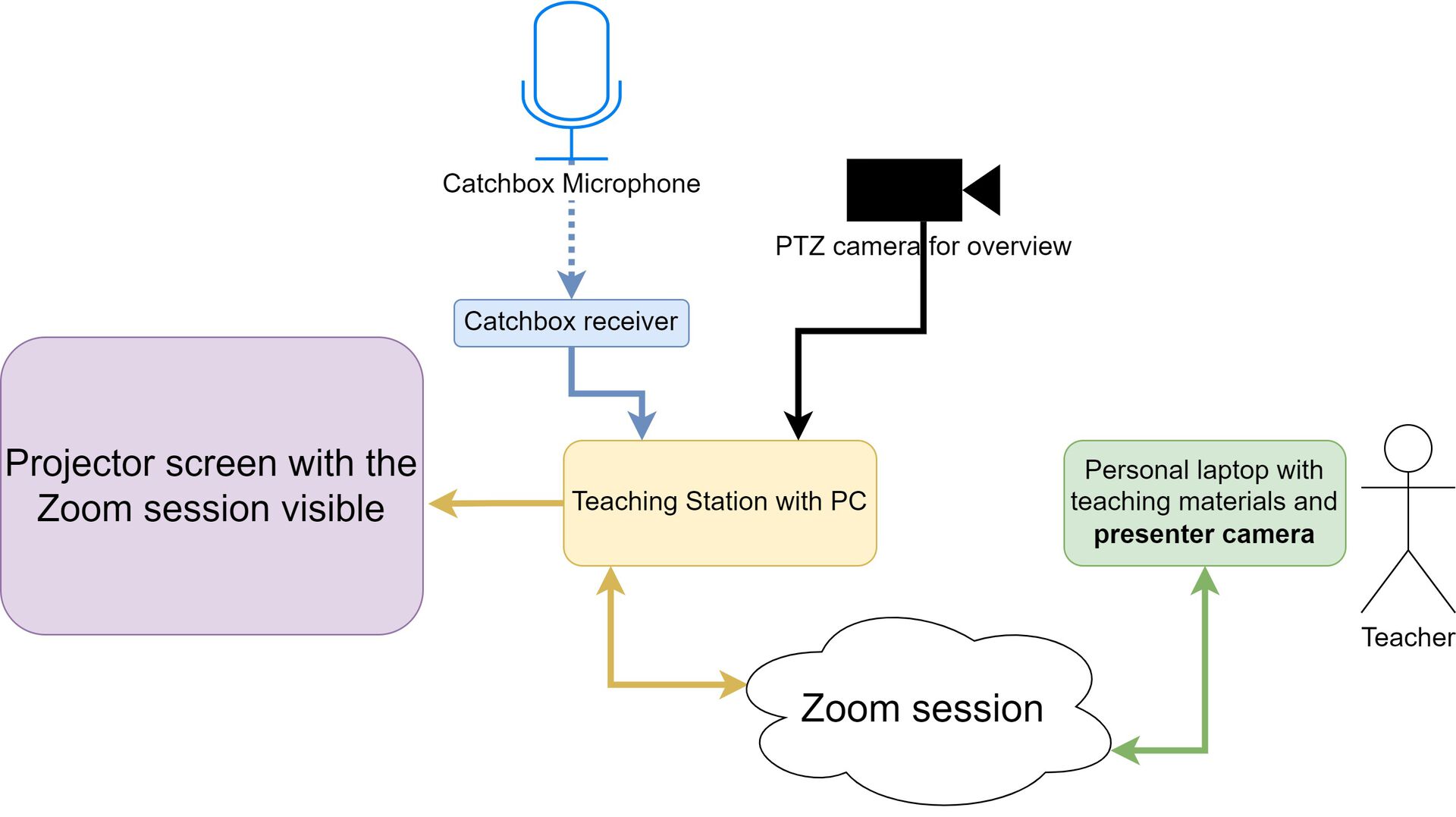
Important Notes
- Hybrid Teaching - There is no guarantee that the Catchboxes are changed when you have your teaching session. Therefore, remember to come to Salen and prepare for Hybrid teaching at least 15 minutes before class.
